CIS Email Policy
The Correct Way to Email Your Instructor
Different instructors may have slightly different standards for e-mail. Standards 1 through 4 below apply specifically to all CIS courses that you take online or face-to-face and should be followed whenever sending e-mail to any of your CIS instructors.
Every MSJC student is given a free email account which can be accessed by going to https://login.microsoftonline.com/.
All MSJC students are expected to check their e-mail regularly (every day is recommended) and to respond promptly to any messages for which a response is indicated.
Email Header Format
IMPORTANT: When submitting CIS course assignments via e-mail please comply with all four of the following standards (read all 4 items below carefully, if you have any questions email your instructor your question immediately following the email format below the best you can):
-
Be sure to send e-mail to the instructor for the specific section of the CIS course that you are taking. Enter the instructor's e-mail address in the To block of the Send window of your e-mail program as seen in this example:

CIS instructors' Email Addresses:
Bill
Bennett -
bbennett@msjc.edu
Bil
Bergin -
bbergin@msjc.edu
Meredith
Bischoff -
mbischoff@msjc.edu
Bill
Bryant -
wbryant@msjc.edu
Dwight
Duffie -
dduffie@msjc.edu
Walter
Johnson -
wjohnson@msjc.edu
Lynn
Mann -
lmann@msjc.edu
Adrian
Nastase -
anastase@msjc.edu
James
Pittman -
jpittman@msjc.edu
Amrik
Randhawa -
arandhawa@msjc.edu
Mike (John)
Rickman -
jrickman@msjc.edu
Glenn
Stevenson -
gstevenson@msjc.edu
VERY IMPORTANT: The information for the "SUBJECT" block of the "send" window of your e-mail program should start with the Course number followed by the Section number, then the Assignment name ("Worksheet1", "Essay2" or whatever) and then your first initial + your last name. For example, the "SUBJECT" section of the Chuck Berry Worksheet1 e-mail for course CSIS 103 should look like this:
 Correct format for e-mail Subject field.
Correct format for e-mail Subject field.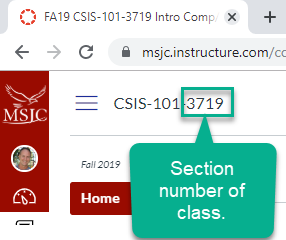 Section number location in Canvas.
Section number location in Canvas.The "SUBJECT" block for all CIS course e-mail messages should follow this format so the instructor can immediately see the message relates to: a specific course (in this case CSIS 103), a specific class (in this case 3876), a specific assignment (Worksheet1), and is from a specific student (CBerry).
Please DO NOT use any e-mail program "format features" (such as bold, italic, underline, colored text or different fonts). Different e-mail programs on different computers see formatting differently and what looks good on your computer may look really strange to someone with a different e-mail program on another computer. It is almost always best to send CIS related e-mail as plain text unless you want to type out hyperlinks within the email, then HTML text is a better choice (if available).
- Save a copy, for your own records, of all e-mail sent to your CIS instructor(s). The easiest way to do this is simply to carbon copy yourself each time you send an e-mail message. Just add your email address to the cc field of the email. That way, if any e-mail is lost, all you need to do is send your copy of the message again.
Your instructor will reply to all assignments received via e-mail by sending back a copy of the original message along with a response indicating the number of points you earned for the assignment and when necessary, specific suggestions to help you identify and correct any errors in the assignment. Note: some instructors may not respond to an assignment submission when full credit for the assignment is earned; in this case your score will be posted with no response deemed necessary.
Keep Email Threads Alive!
IMPORTANT: When responding to any e-mail sent to you by your instructor, always use the Reply button
when you respond to the email. That way a copy of their message, and all messages relating to a particular email thread will be included, which helps you and your instructor remember the context of your email conversation and to reply promptly.