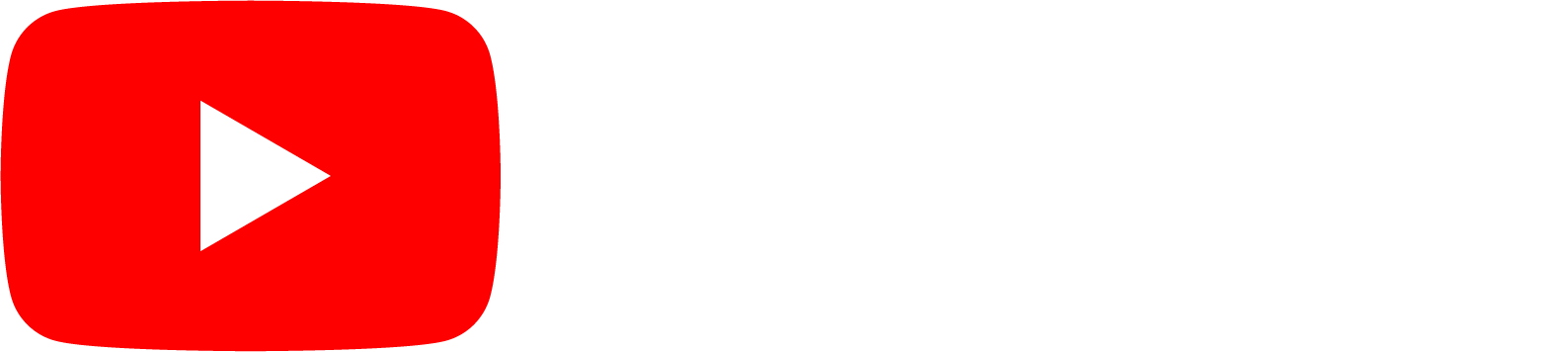
Tutorial Description
This tutorial is designed to take you through four simple steps needed to create and upload streaming video. This tutorial is not designed to teach you how to become videographers, that is reserved for our tutorial on videography, it does however show its scholars how easy it is to make video presentation accesible to anyone by giving you the ability to reach a broader audience. If the scholar already posses some basic tools like a digital video camera or a Webcam and a little know how as to how to prepare a presentation and record it, then this tutorial will take thescholar to the next step of publishing their video for streaming capability and broad accessibility.
Tutorial Highlights
There are several ways to stream video over the Internet. This first lesson will focus on the easiest method which consists of four main steps: 1) record your presentation using a digital video device, 2) transfer the digital video to your computer's hard drive, 3) upload your digital video to YouTube.com, and 4) create a hyperlink to your video or embed it into a Web page.
- The first step is to actually record a video that you plan to share with your students in a digital format. We do offer a tutorial that teaches you in detail how to write your script and perform the actual recording process. That kind of detail is beyond the scope of this tutorial. Simply put, you need to have a presentation that you want to record and a digital video camera to record it with. There are numerous video cameras available
 for purchase with numerous specifications and price ranges, for the purpose of this lesson the main point is that you use a digital video camera. If you have a Web Cam connected to your computer you could use it to record your presentation right from YouTube.com.
for purchase with numerous specifications and price ranges, for the purpose of this lesson the main point is that you use a digital video camera. If you have a Web Cam connected to your computer you could use it to record your presentation right from YouTube.com.
- Once you have your video digitally recorded, unless you recorded directly to YouTube.com using a Web Cam or directly to your computer in the first place, the next step is to transfer it to your computer's hard drive. Most digital camcorders allow you to connect the camcorder to your computer using a USB or IEEE 1394 Firewire cable, refer to your camcorder instruction manual for the proper connection type for your device. If you own a Microsoft Windows-based computer you can use the included Movie Maker software for transferring your video to your computer. If you own an Apple Macintosh computer you can use the included iMovie software for the video transfer to your computer. If you have purchased third-party software like Apple's Final Cut Pro or Adobe's Premiere, then you can use either of those applications to perform the transfer process. In any case, once the digital video has been transfered to your computer you may need to edit it to ensure that the content is 10 minutes in length or less, this is one of the limitations that YouTube.com places on videos uploaded to their Web site. You might opt to edit your video into several smaller videos to accomodate this limitation before you upload to YouTube.com. If you're experienced in using any of the afore mentioned software you could also add titling and special effects.
- Once you have the video or videos that you plan to upload ready to go, the next step is to open a Web browser like Internet Explore, Firefox, Safari, or the like and type in the Web address: YouTube.com. If this is the first time uploading to YouTube.com you will need to create an account before you can upload your video. Start the account creation process by clicking on the blue text link in the uper right hand corner of the YouTube.com home page that says "Create Account." As you can see by the image below, the YouTube Create Account form is not very complex and request only a small amount of information.
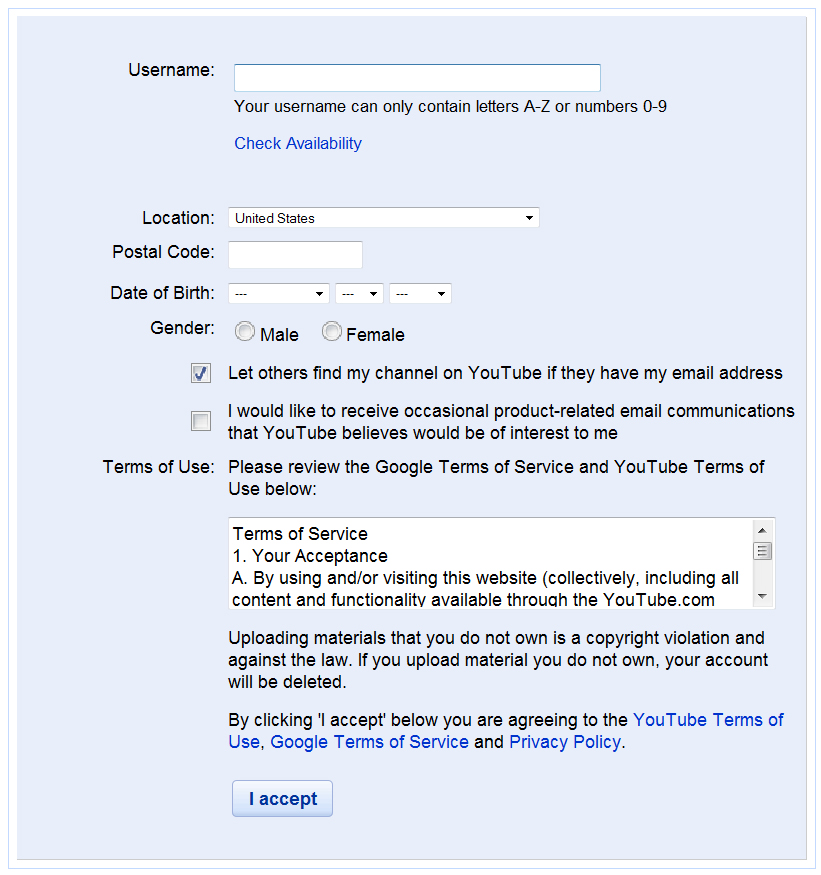 Once you have filled in the necessary information on the form, click on the "I Accept" button. On the next screen that appears, click on the "Upload Video" link. On the Upload Video page that appears, If you want to now record your video from YouTube.com using your Web Cam, click on the
Once you have filled in the necessary information on the form, click on the "I Accept" button. On the next screen that appears, click on the "Upload Video" link. On the Upload Video page that appears, If you want to now record your video from YouTube.com using your Web Cam, click on the  button in the upper right corner of the screen. If you already have a video to upload, click on the
button in the upper right corner of the screen. If you already have a video to upload, click on the 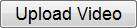 button and you file manager (finder on the Mac) will appear. Navigate to the drive and folder that contains your digital video file and double-click on the filename when you find it. That will begin the upload process.
button and you file manager (finder on the Mac) will appear. Navigate to the drive and folder that contains your digital video file and double-click on the filename when you find it. That will begin the upload process.
- Once you video is uploaded you will see a results screen. Click on the "Embed Video" link to view the code you need to copy for creating a hyperlink to your video or to embed your video into a Web page. Just copy the appropriate code and paste it into your Web page, save you Web page and then preview the Web page in your Web browser.
There you have it, you are now able to create and upload videos using YouTube.com which are accessible to you and your students 24/7 from anywhere in the world, as long as they have access to a computer with an Internet connection.
Streaming Video Demonstration
CSIS 202: Chapter 11 Network Management Lecture
Click a link below to change the video content to a different part:
Links of Interest